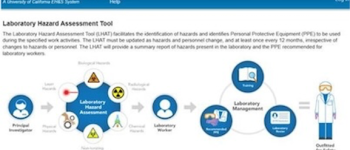Risk and Safety Solutions, known as RSS, is the laboratory management software purchased by the CSU Chancellor's Office. Access to RSS is through their website and through their mobile apps. Use your SF State Single Sign-On to log in.
Familiarize Yourself with the RSS Modules
It is important to familiarize yourself with the modules purchased
by the University so you can use them effectively.
SF State has purchased RSS software that includes three main
integrated modules:
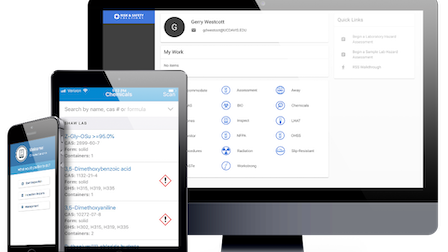
To learn about each of these modules and find help tutorials, select one of the tabs provided below. Additional mini-modules, such as the SDS (Safety Data Sheets) and MAQ (Maximum Allowable Quantity-of chemicals), are associated with the main CHEMICALS module.
Tips and Instructions for Using RSS Software
Review the tutorials, videos, and instructions before starting to create or update your group.
In addition to what is presented here, RSS provides some basic information on different roles and manual changes that can be created within your group. Contact EH&S or visit their 'Help' webpage and if you do not see the answer you are looking for, use the RSS Ticketing System for help.
RSS operates using "Groups" to represent research, shop, and staff teams or groups that are based on the group Profile.
To use the modules, you must first create a group Profile in RSS. Below are some resources to help you set up your group(s). For additional help, select the question mark symbol on the upper right-hand side on your RSS Profile page.
Note for Responsible Persons (RP): Your group ('Main Group' is in the name) may already have been created by EH&S, but if not, contact EH&S to have your group added. P.I.'s and staff supervisors (RPs) are responsible for managing students & staff in their group roster. All faculty, staff, and students should be in the RSS system database, so you will be able to add anyone with SFSU credentials to your group.
When creating either a hazard assessment, a new group, or inventory sub-location in RSS, use the desktop version, as the mobile application does not allow for much flexibility.
To access the desktop version, go online and log into RSS.
RSS works best when running on the most updated software. Before using a mobile device for tasks like inspections and chemical inventory updates, ensure your mobile applications are updated.
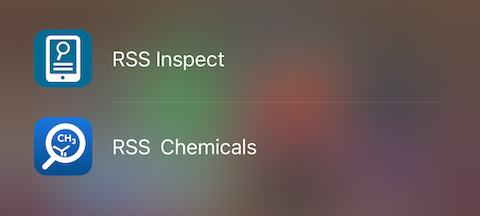
Group PROFILES and ASSESSMENT:
Linda Vadura, lvadura@sfsu.edu
CHEMICALS, SDS and MAQ:
Juliana Cayetano, jcayetano@sfsu.edu
INSPECT
Lab Safety Checklist Inspections - Linda Vadura, lvadura@sfsu.edu
Hazardous Materials Checklist Inspections - Juliana Cayetano, jcayetano@sfsu.edu
For more detailed training on using the various RSS modules, you may sign up for online workshops.
To view PDF files, you may download Adobe Reader.
To view Word, Excel & PowerPoint files, you may download LibreOffice.